Take Control of Scrivener 2 by Kirk McElhearn
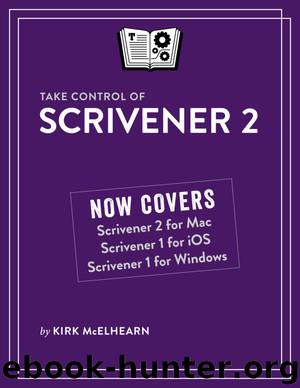
Author:Kirk McElhearn
Language: eng
Format: epub
Publisher: TidBITS
Published: 2016-08-23T04:00:00+00:00
Select Multiple Files in the Binder
To select multiple contiguous files in the Binder—files that are next to each other—click one file, hold down the Shift key, then click the last one in the series that you want to select.
To select non-contiguous files—files that aren’t next to each other—on a Mac, click one file, hold down the Command key, then click the other files you want to select. In Windows, press Control and Alt.
Perhaps you’ve broken up your manuscript by scenes, and, in one chapter, consecutive scenes alternate between different point-of-view characters. You may nevertheless want to read through all of the scenes of one character to see how they flow. You can use Scrivenings view for this; just select the files that contain those scenes, and start reading (and editing).
When you select a container—a folder, such as the Manuscript folder in Figure 22 (earlier)—the Editor displays all the items in that folder in a Scrivenings view. So if you want to view your entire manuscript as if it were a single file, just click the Manuscript folder. If you store chapters in folders, with individual files for each scene, you can view an entire chapter by clicking the folder that contains that chapter’s files.
Download
This site does not store any files on its server. We only index and link to content provided by other sites. Please contact the content providers to delete copyright contents if any and email us, we'll remove relevant links or contents immediately.
Secrets of the JavaScript Ninja by John Resig Bear Bibeault(8594)
Implementing Enterprise Observability for Success by Manisha Agrawal and Karun Krishnannair(8189)
Supercharging Productivity with Trello by Brittany Joiner(7426)
Mastering Tableau 2023 - Fourth Edition by Marleen Meier(7190)
Inkscape by Example by István Szép(7064)
Visualize Complex Processes with Microsoft Visio by David J Parker & Šenaj Lelić(6758)
Build Stunning Real-time VFX with Unreal Engine 5 by Hrishikesh Andurlekar(5779)
Design Made Easy with Inkscape by Christopher Rogers(5055)
Customizing Microsoft Teams by Gopi Kondameda(4595)
Business Intelligence Career Master Plan by Eduardo Chavez & Danny Moncada(4543)
Extending Microsoft Power Apps with Power Apps Component Framework by Danish Naglekar(4198)
Salesforce Platform Enterprise Architecture - Fourth Edition by Andrew Fawcett(4078)
Pandas Cookbook by Theodore Petrou(4061)
Linux Device Driver Development Cookbook by Rodolfo Giometti(4023)
The Tableau Workshop by Sumit Gupta Sylvester Pinto Shweta Sankhe-Savale JC Gillet and Kenneth Michael Cherven(3865)
Exploring Microsoft Excel's Hidden Treasures by David Ringstrom(3355)
TCP IP by Todd Lammle(3134)
Applied Predictive Modeling by Max Kuhn & Kjell Johnson(3018)
Drawing Shortcuts: Developing Quick Drawing Skills Using Today's Technology by Leggitt Jim(2996)
